Step 1: From the home screen of your device, click the Find option and select Search for and select Downloader. If you already have downloader jumped. Down to the option to allow you to install the V O D streamer software.
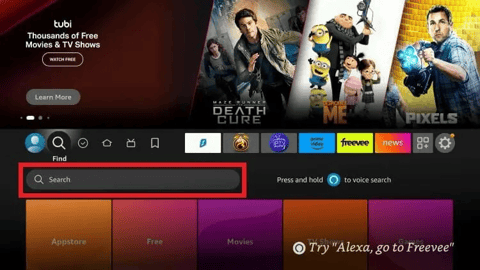
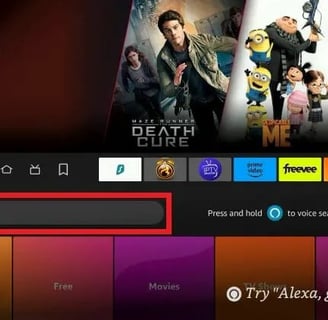
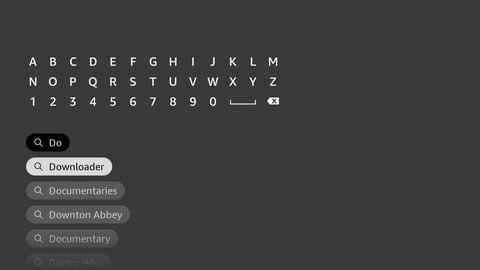
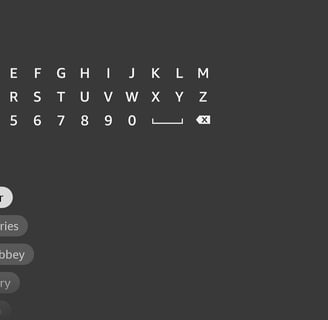
Step 2: Click on Download and install the app.
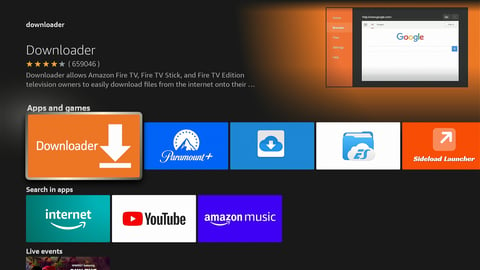
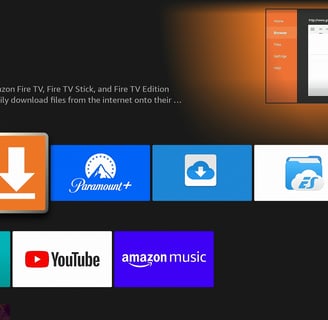
Step 3: Next, go to the home screen and open Settings icon. On the Right-hand side, It looks like a little gear. Then click on my fire TV
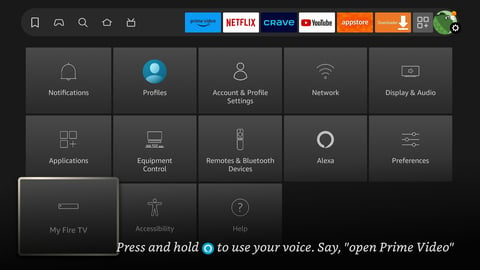

Step 4: To use downloader, you must turn on Developer Options, in you do not see it you can do this by clicking on the word about 7 times quickly.
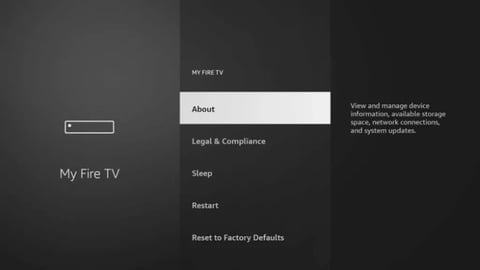
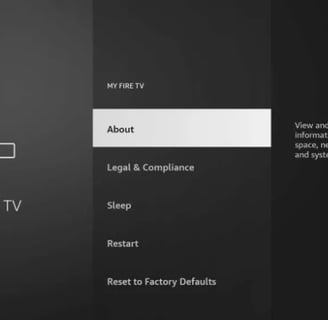
Step 5: Next, click the back button on your remote, and you will notice Developer Options will now appear below the word about Chooses Developer options and click on install unknown apps.
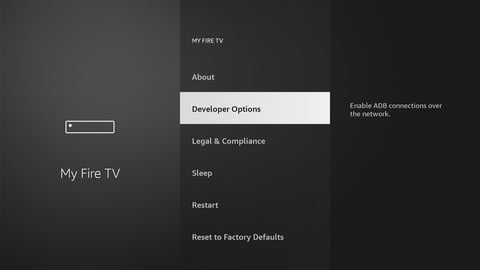

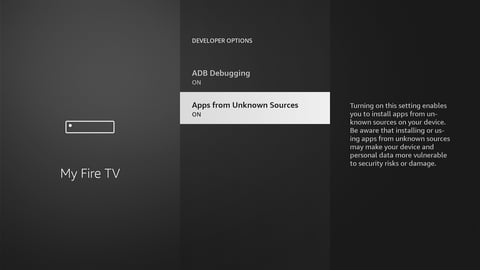
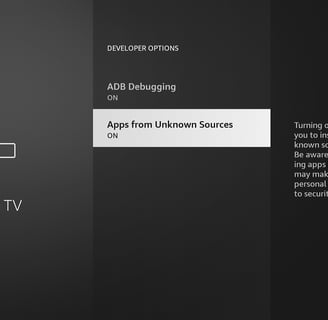
Step 6: You will need to have unknown Sources to the On position for the Downloader app to work. You may get a pop-up Warning you. Asking you to turn it to on position that is ok, click on it.
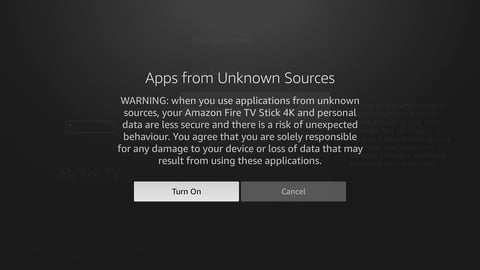
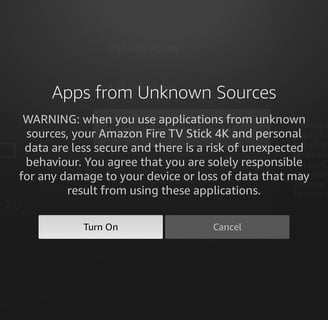
Step 7: Next click on the home Button to get back to the main screen and select the downloader icon if it is not there then on the right had side where the 3 squares, are select down and click on Downloader when you open the app for the first time, click Allow to grant permission. If it asks you.
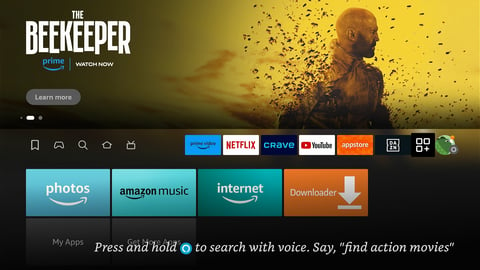
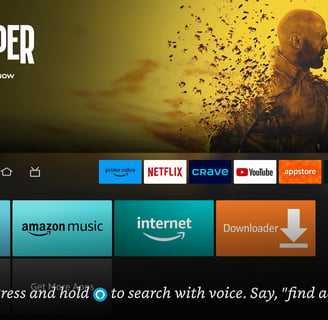
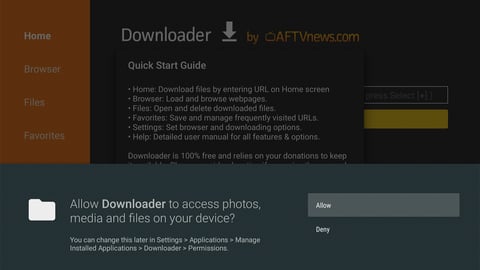
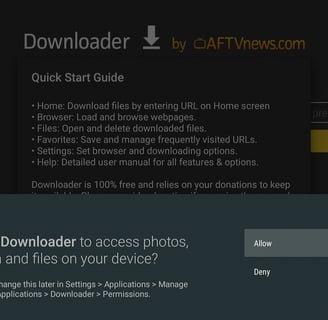
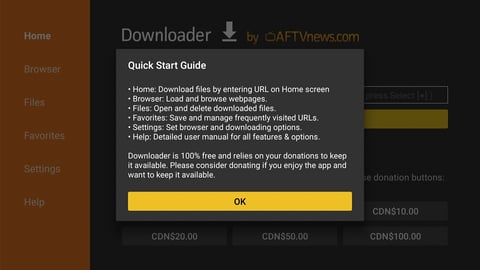
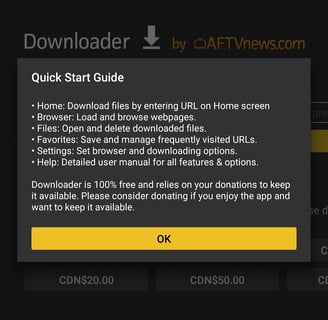
Step 8: Click OK on this Quick Start Guide when it prompts you to.
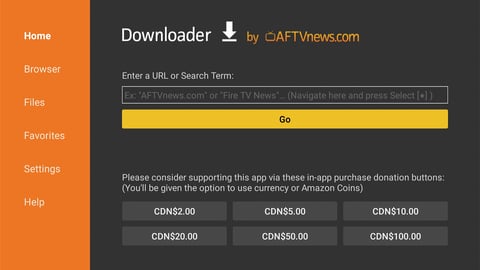
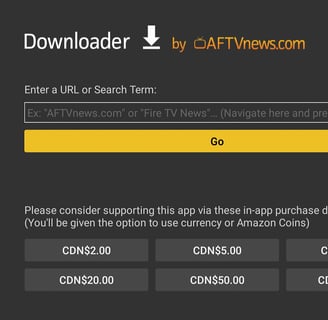
Step 9:Enter the code 193508 and press Go on the on-screen keyboard, The download will automatically start. Once the app is downloaded, click Install on the bottom. Once installed, you can then delete the APK file
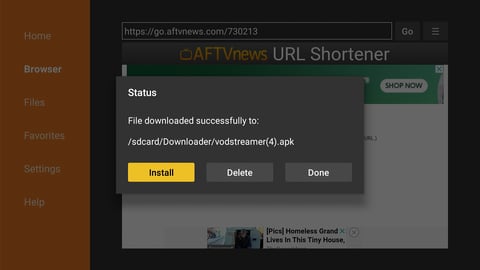
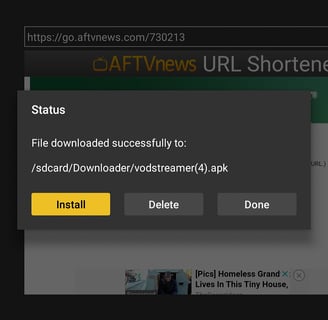
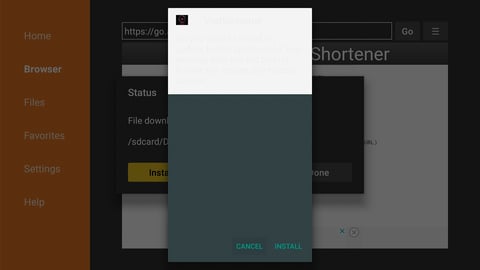
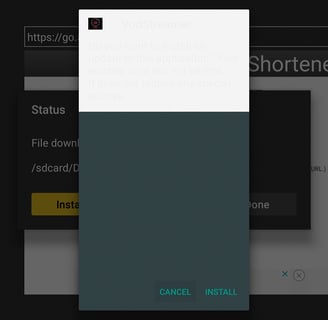
Step 10: You can now go back to your home screen and open the VoD Streamer app. Enter your login details we will provide you.
Step 11: When you have logged in, then the Live TV, Movies, and Series will begin to download. This may take a few mints to complete.
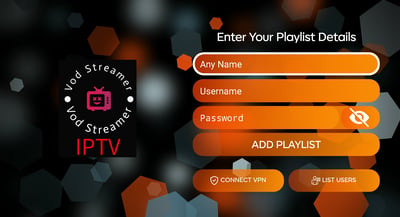
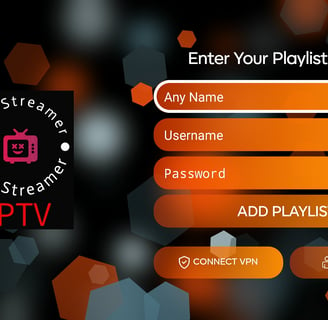
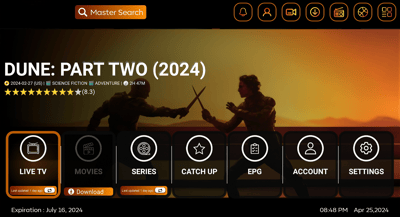
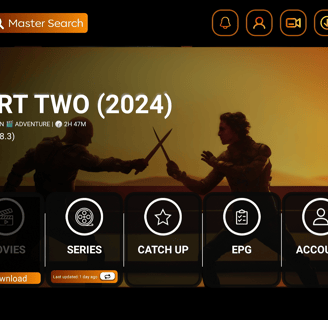
Have fun. Search in all the category make a favourite list for you and your family in the EPG (electronic program guide)